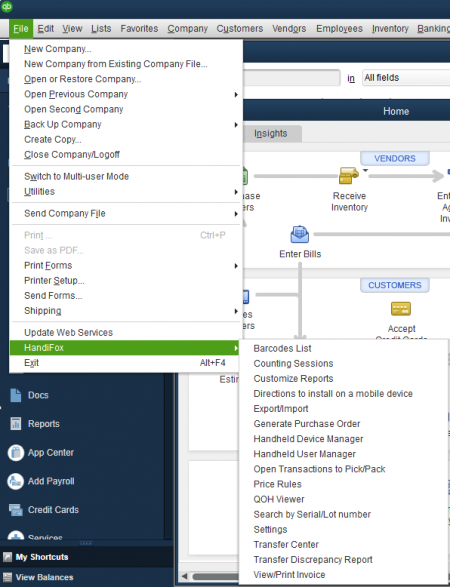Difference between revisions of "QuickBooks Integration"
Hermosillo.c (talk | contribs) |
Hermosillo.c (talk | contribs) |
||
| Line 28: | Line 28: | ||
If you want to work only within QuickBooks and HandiFox Desktop (QuickBooks Integrated Module) then stop handheld connection and handhelds will not be able to synchronize. Synchronization between QuickBooks and HandiFox Desktop Module performed automatically when QuickBooks connection is started. | If you want to work only within QuickBooks and HandiFox Desktop (QuickBooks Integrated Module) then stop handheld connection and handhelds will not be able to synchronize. Synchronization between QuickBooks and HandiFox Desktop Module performed automatically when QuickBooks connection is started. | ||
{{Warning | By default both handheld and QuickBooks synchronization are started and it is strongly recommended to not stop them.}} | {{Warning | By default both handheld and QuickBooks synchronization are started and it is strongly recommended to not stop them.}} | ||
| + | <br> | ||
| + | {{Gototop}} | ||
| + | <br> | ||
Revision as of 17:33, 21 July 2020
The QuickBooks Integrated Module is available from the QuickBooks user interface. It is located under File → HandiFox
QuickBooks Integration Module
The QuickBooks Integration Module consists of several windows:
- Barcodes List - allows viewing, generating, editing and printing barcodes for inventory items.
- Counting Sessions - allows viewing, creating and voiding counting sessions created on handhelds.
- Customize Reports - allows viewing and editing report templates.
- Directions to install on a mobile device - opens an html file with installation instruction for the mobile device.
 Links to download the mobile application are included in this file.
Links to download the mobile application are included in this file. - Export\Import - allows exporting and importing specific information from\to the system.
- Generate Purchase Order - automatically generates purchase orders based on item's sales information.
- Handheld Device Manager - allows managing the list of registered handheld devices.
- Handheld User Manager - allows creating, editing and removing handheld users.
- Open Transactions to Pick/Pack - allows closing sales orders, showing whether they can be fulfilled based on the current Quantity on Hand and packing invoices.
- Price Rules - - allows setting price rules, activating and making them inactive, setting volume discounts for items and applying rules to sales orders and invoices.
- QOH Viewer - allows viewing and adjusting any item's quantity on hand at every location.
- Search by Serial/Lot number - allows looking for transactions by serial/lot number and reviewing them in detail.
- Settings - allows configuring HandiFox’s settings.
- Transfer Center - allows doing different operations with transfers like creating, receiving and editing.
- Transfer Discrepancy Report - allows checking discrepancy for transfers made and uploaded to QB.
- View/Print Invoice - allows viewing and printing invoices with customer signature (is disabled if Sales function is not allowed in the license).
Synchronization
Synchronization is a crucial thing within HandiFox system. It allows having most recent information both in HandiFox and QuickBooks (e.g. quantity on hand (QOH) for inventory items). Some data can be changed in the QuickBooks Integrated Module ( Transfer from Main location is generated e.g.) and handheld synchronization is needed for the handheld to pick up the new data. Synchronization is very important for inventory counting - it allows seeing the actual item's QOH in QuickBooks and manager can make decisions for applying counting sessions based on most recent information. Synchronization is required to pick up the transactions created in QuickBooks on handheld.
If you need to perform some actions and transactions in QuickBooks, but you don't want it to impact information on handheld you can stop QuickBooks connection. Then QuickBooks Integrated Module under File → HandiFox will not have updated information from QuickBooks neither will handhelds. But as soon as you start connection again, all data will be downloaded to QuickBooks Integrated Module and then after handheld synchronization it will appear on handheld devices. Stopping the QuickBooks connection does not stop handhelds connection. Handhelds will still be able to synchronize with HandiFox Desktop Module and update data based on current data from the HandiFox Desktop Module.
If you want to work only within QuickBooks and HandiFox Desktop (QuickBooks Integrated Module) then stop handheld connection and handhelds will not be able to synchronize. Synchronization between QuickBooks and HandiFox Desktop Module performed automatically when QuickBooks connection is started.