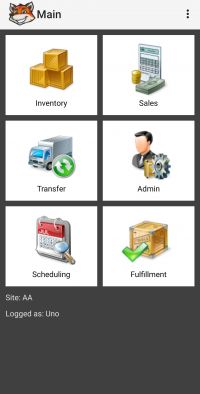Difference between revisions of "Desktop and Mobile Applications"
Jump to navigation
Jump to search
Dzhamalova.r (talk | contribs) |
Dzhamalova.r (talk | contribs) |
||
| (17 intermediate revisions by the same user not shown) | |||
| Line 5: | Line 5: | ||
! [https://www.handifox.com Desktop] App !! Mobile App | ! [https://www.handifox.com Desktop] App !! Mobile App | ||
|- | |- | ||
| − | | It is used for control and administration | + | | It is used for control and administration || It contains the main functionality of HandiFox |
|} | |} | ||
| Line 11: | Line 11: | ||
__TOC__ | __TOC__ | ||
| − | + | = Desktop Application = | |
The HandiFox Desktop application is intended for '''setup and management tasks''' and it directly communicates with QuickBooks. It allows you to: | The HandiFox Desktop application is intended for '''setup and management tasks''' and it directly communicates with QuickBooks. It allows you to: | ||
| − | * Create and edit Inventory Sites | + | * Create and edit [[Multi-Location and Bins#Sites|Inventory Sites]] |
| − | * Manage connected mobile devices | + | * Manage connected [[Managing Handheld Devices#Handheld Device Manager|mobile devices]] |
| − | * Add barcodes for items and print barcode labels | + | * Add [[Barcoding#Assigning Barcodes in the Desktop App|barcodes]] for items and print barcode labels |
| − | * View and adjust inventory levels on each site | + | * View and adjust [[Managing Inventory#Quantity on Hand|inventory levels]] on each site |
| − | * View and generate Purchase Orders | + | * View and [[Purchasing#Generate Purchase Order Window|generate Purchase Orders]] |
| − | * Transfer inventory between sites | + | * [[Managing Inventory#Transfers between Sites|Transfer inventory]] between sites |
| − | * Review and approve the results of Inventory Counts done in the mobile app | + | * Review and approve the results of [[Inventory Counting|Inventory Counts]] done in the mobile app |
| − | * Print Invoices with customer signatures | + | * Print [[Invoicing#Printing Invoice|Invoices]] with customer signatures |
| − | * Select Orders and Invoices to be shipped | + | * Select [[Fulfillment#Marking Orders/Invoices as Packed on the Computer|Orders and Invoices]] to be shipped |
| − | * Add users, manage user roles and permissions | + | * Add users, [[Managing Users|manage user]] roles and permissions |
<br> | <br> | ||
| Line 29: | Line 29: | ||
<br> | <br> | ||
| − | + | = Mobile Application = | |
The HandiFox Android App is designed to aid your employees in '''warehouse operations''' and allows them to: | The HandiFox Android App is designed to aid your employees in '''warehouse operations''' and allows them to: | ||
| Line 35: | Line 35: | ||
<br> | <br> | ||
| − | * Review products and services and check quantities on hand | + | * Review products and services and check quantities on hand |
| − | * Use barcode scanning for quick product selection | + | * Use barcode scanning for quick product selection |
| − | * Do partial or full inventory counts | + | * Do partial or full inventory counts |
| − | * Enter, edit and receive Purchase Orders | + | * Enter, edit and receive Purchase Orders |
| − | * Create and edit Sales Orders | + | * Create and edit Sales Orders |
| − | * Create and edit Invoices | + | * Create and edit Invoices |
| − | * Do Picking and Packing of open Sales Orders and Invoices | + | * Do Picking and Packing of open Sales Orders and Invoices |
| − | * Enter Sales Receipts and Credit Memos | + | * Enter Sales Receipts and Credit Memos |
| − | * Receive Payments | + | * Receive Payments |
| − | * Transfer Inventory between Sites | + | * Transfer Inventory between Sites |
<br> | <br> | ||
<br> | <br> | ||
Latest revision as of 23:17, 28 June 2021
HandiFox consists of two parts:
| Desktop App | Mobile App |
|---|---|
| It is used for control and administration | It contains the main functionality of HandiFox |
Desktop Application
The HandiFox Desktop application is intended for setup and management tasks and it directly communicates with QuickBooks. It allows you to:
- Create and edit Inventory Sites
- Manage connected mobile devices
- Add barcodes for items and print barcode labels
- View and adjust inventory levels on each site
- View and generate Purchase Orders
- Transfer inventory between sites
- Review and approve the results of Inventory Counts done in the mobile app
- Print Invoices with customer signatures
- Select Orders and Invoices to be shipped
- Add users, manage user roles and permissions
Mobile Application
The HandiFox Android App is designed to aid your employees in warehouse operations and allows them to:
- Review products and services and check quantities on hand
- Use barcode scanning for quick product selection
- Do partial or full inventory counts
- Enter, edit and receive Purchase Orders
- Create and edit Sales Orders
- Create and edit Invoices
- Do Picking and Packing of open Sales Orders and Invoices
- Enter Sales Receipts and Credit Memos
- Receive Payments
- Transfer Inventory between Sites