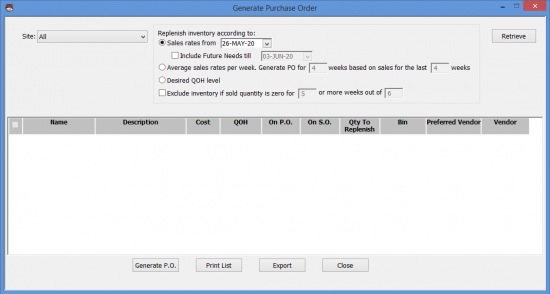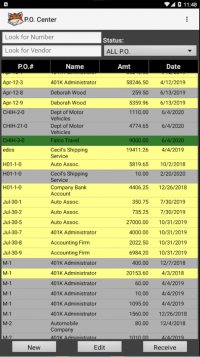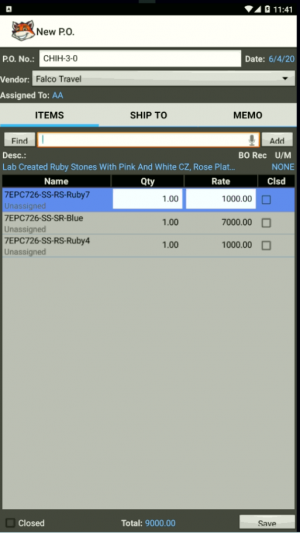Purchasing
With HandiFox users can create and generate purchase orders, receive inventory against them, print and, export the list of items in purchase orders.
Contents
Generate Purchase Order Window
- Site drop-down menu: this box allows choosing site containing items for which you want to generate purchase orders.
- Replenish inventory according to: this section allows choosing the settings according which purchase orders will be generated.
- Sales rates from…: Items will be added on the purchase order based on the current quantities on hand, sales made since the selected date, existing open sales orders and purchase orders.
- Include future needs till: this feature is based on the assumption that the average daily sales will be the same as during the chosen period
- Average sales rate per week: Average quantities sold weekly will be calculated for every item based on the data for the last N weeks, and added to the order, so that the replenishment is enough to last the set number of weeks.
- Desired QOH level: Every item that is currently below its Reorder Point will be added to the order, with a quantity that will bring it up to its Desired QOH (Quantity on Hand).
- Exclude inventory if sold quantity is zero: The system removes items with zero sold quantity from purchase orders.
- Sales rates from…: Items will be added on the purchase order based on the current quantities on hand, sales made since the selected date, existing open sales orders and purchase orders.
- Retrieve button: this button allows retrieving items according to settings in Replenish inventory…
- Generate P.O. button: this button allows generating purchase orders.
- Print List button: this button allows printing the list of items.
- Export button: this button allows exporting items to excel file.
- Close button: this button allows closing the Generate Purchase Order window.
P.O. Center
The P.O. Center window allows the user to create, edit and receive Purchase Orders on the handheld device. Purchase Orders created or assigned on the current location are shown in the window. All Purchase Orders created in QuickBooks are automatically assigned location "Main".

The P.O. Center can be accessed on the "Inventory" screen on the handheld device.
- Look for Number field: allows looking for purchase orders according to item
- Look for Vendor field: allows looking for Vendor by typing its name or the first characters of it.
- Status drop-down menu: allows finding purchase orders according to its status: all P.O., Not Received, Received, Closed
- New button: allows creating new purchase orders.
- Edit button: allows editing purchase orders.
- Receive button: allows receiving purchase orders.
Browsing Through and Searching for Purchase Orders
Creating Purchase Orders
In the mobile app, you can create purchase orders with ease.
- Go to Main screen → Inventory → P.O. Center on your device.
- Tap on New to create new Purchase Order.
- Choose a vendor from the Vendor drop-down menu.
- Tap on Find, type the item name and tap on Add or Scan* to add items to the purchase order.
- Tap on Save.