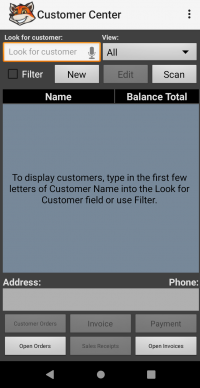Mobile Application Interface
Mobile Application Interface
Contents
Login Screen
Main Screen
Inventory Screen
Transfer Center Screen
Customer Center Screen
- Look for customer field allows looking for the customer you want to work with.
- View drop-down menu allows watching active or all the transactions.
- Filter checkbox allows creating filters to look for customers according to specific features.
- Look for field allows entering the information which helps to find the customer.
- In drop-down menu allows choosing the field to which the filter would be applied.
- Back button allows leaving the Filter screen without saving changes.
- Apply button allows applying filters.
- New button allows creating a new customer.
- Edit button allows editing created customers.
- Scan button allows looking for transactions with the help of a scanner.
Admin Screen
| Customer Orders | Invoice | Payment |
|---|---|---|
The Customer Orders button opens the Customer Orders screen which allows performing different actions with sales orders like creating new, editing, picking, or invoicing.
|
The Invoice button opens the New Invoice screen which allows creating invoices. See Invoicing for more details. |
The Payment button opens the Payment Screen which allows applying payments to open invoices. |
| Open Orders | Sales Receipts | Open Invoices |
|
The Open Orders button opens the Open Orders Screen which allows performing different actions with open sales orders, such as editing and picking.
|
The Sales Receipts button opens the Sales Receipts screen which allows performing different actions with sales receipts, such as creating new ones and picking. See Sales Receipts for more details. |
The Open Invoices button opens the Open Invoices screen which allows viewing, editing and picking\packing open invoices. |