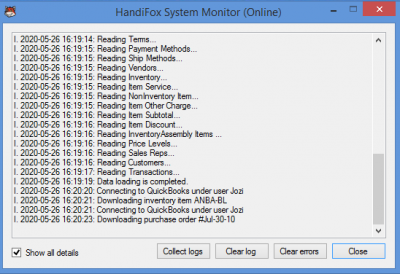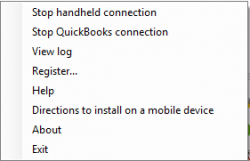Difference between revisions of "HandiFox System Monitor"
Hermosillo.c (talk | contribs) |
Hermosillo.c (talk | contribs) |
||
| Line 22: | Line 22: | ||
[[File:Handifox error small.png]]A HandiFox icon with an exclamation mark is shown if some error occurred. A balloon tip with error information automatically pops up when an error occurs. The system monitor icon remains with the exclamation mark until errors are cleared. Open (double-click on the HandiFox icon or right-click on the ''HandiFox icon → View log'') ''HandiFox System Monitor → View log → Clear errors''.<br> | [[File:Handifox error small.png]]A HandiFox icon with an exclamation mark is shown if some error occurred. A balloon tip with error information automatically pops up when an error occurs. The system monitor icon remains with the exclamation mark until errors are cleared. Open (double-click on the HandiFox icon or right-click on the ''HandiFox icon → View log'') ''HandiFox System Monitor → View log → Clear errors''.<br> | ||
| − | + | <br> | |
| + | {{Gototop}} | ||
| + | <br> | ||
== Context Menu == | == Context Menu == | ||
[[File:Contmenu.PNG|250px|thumb|right|HandiFox Tray Icon Context Menu]] | [[File:Contmenu.PNG|250px|thumb|right|HandiFox Tray Icon Context Menu]] | ||
| Line 35: | Line 37: | ||
# Register... - allows you to set HandiFox license file. | # Register... - allows you to set HandiFox license file. | ||
# About - opens About window, which allows you to view information about the HandiFox system. | # About - opens About window, which allows you to view information about the HandiFox system. | ||
| + | <br> | ||
| + | {{Gototop}} | ||
| + | <br> | ||
Latest revision as of 17:30, 23 July 2020
HandiFox System Monitor starts automatically when your system starts. Its icon is displayed in the system tray and can look different depending on the current HandiFox system status.

HandiFox uses parts of the 7-Zip program. 7-Zip is licensed under the GNU LGPL license. Its source code can be found on 7-zip.org.
System Status
![]() A grey HandiFox icon is shown if QuickBooks synchronization service is stopped.
A grey HandiFox icon is shown if QuickBooks synchronization service is stopped.
![]() Usual HandiFox icon is shown if the system is in normal state.
Usual HandiFox icon is shown if the system is in normal state.
![]() A HandiFox icon with an exclamation mark is shown if some error occurred. A balloon tip with error information automatically pops up when an error occurs. The system monitor icon remains with the exclamation mark until errors are cleared. Open (double-click on the HandiFox icon or right-click on the HandiFox icon → View log) HandiFox System Monitor → View log → Clear errors.
A HandiFox icon with an exclamation mark is shown if some error occurred. A balloon tip with error information automatically pops up when an error occurs. The system monitor icon remains with the exclamation mark until errors are cleared. Open (double-click on the HandiFox icon or right-click on the HandiFox icon → View log) HandiFox System Monitor → View log → Clear errors.
Context Menu
Right-clicking on the tray icon opens the HandiFox context menu that allows the following:
- Start handheld connection or Stop handheld connection.
- Start QuickBooks connection or Stop QuickBooks connection.
- View log. This window can operate in 2 modes:
- Show all details (shows all errors, warnings and handheld synchronization sessions with timestamp, device ID and status)
- Show errors and warnings only
- Help - opens the "Documentation" folder where HandiFox is installed, the folder includes helpful files such as installation procedure, getting started woith HandiFox, etc.
- Directions to install on mobile device - It open an htm file with instructions on how to install the HandiFox app on a handheld device.
- Register... - allows you to set HandiFox license file.
- About - opens About window, which allows you to view information about the HandiFox system.