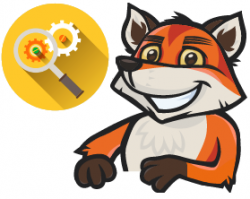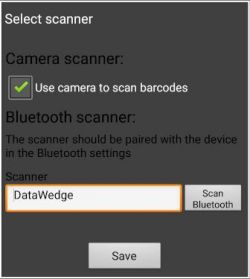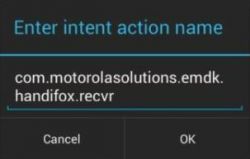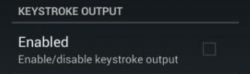Difference between revisions of "Scanning and Barcoding"
Jump to navigation
Jump to search
Hermosillo.c (talk | contribs) |
Hermosillo.c (talk | contribs) |
||
| Line 1: | Line 1: | ||
| − | |||
| − | |||
This troubleshooting page provides guidance for resolving scanning and barcoding issues and helps ensure your scanners continue to work properly with HandiFox.<br> | This troubleshooting page provides guidance for resolving scanning and barcoding issues and helps ensure your scanners continue to work properly with HandiFox.<br> | ||
| − | + | <div style="float:left">__TOC__</div> | |
| + | [[File:Foxtroubleshooting.png|right|250px]] | ||
| + | <br><br><br><br><br><br><br><br><br> | ||
==Zebra Handheld Android Devices with Built-in Barcode Scanners== | ==Zebra Handheld Android Devices with Built-in Barcode Scanners== | ||
'''Problem:''' The scanner does not find or pick items after reinstalling or updating the HandiFox mobile app, or after clearing app data. | '''Problem:''' The scanner does not find or pick items after reinstalling or updating the HandiFox mobile app, or after clearing app data. | ||
Revision as of 20:16, 27 August 2025
This troubleshooting page provides guidance for resolving scanning and barcoding issues and helps ensure your scanners continue to work properly with HandiFox.
Zebra Handheld Android Devices with Built-in Barcode Scanners
Problem: The scanner does not find or pick items after reinstalling or updating the HandiFox mobile app, or after clearing app data.
Solution:
- Go to Admin → Settings → Select scanner.
- Check the input field to the left of the Scan Bluetooth button:
- If it says DataWedge, proceed to re-enable the profile.
- If it does not say DataWedgeBold text, you can manually input DataWedge (capital D, capital W).
- Tap Save and test your scanner.
Go to Troubleshooting
Known problems that may arise when testing if your scanner works in HandiFox
| Problem | Tips |
| The scanner doesn't recognize the barcode at all (doesn't beep). | The barcode label could be damaged or poorly printed, so it is not readable. Try another one. Also see the next problem. |
| The scanner fails to recognize all or a large part of your product labels. | Perhaps the correct decoder for your label type is not active. Go back to the profile in DataWedge, find the Barcode Input section and tap on Decoders. Enable more decoders (perhaps all of them, just in case). |
| The scanner beeps when reading a barcode, but nothing happens in HandiFox (literally nothing at all). | Double-check the settings of your HandiFox profile in DataWedge, especially the Intent Action Name |
| After scanning an item, its product code gets entered in the search field in HandiFox. | Go back to the HandiFox profile in DataWedge and make sure Keystroke Output is disabled. |
| When scanning labels, HandiFox always gives the "Cannot find scanned item" message for all your products. | You need to assign correct barcodes to your products in HandiFox. Click here to learn about assigning barcodes in HandiFox |
Go to Troubleshooting
Bluetooth Scanners
Go to Troubleshooting