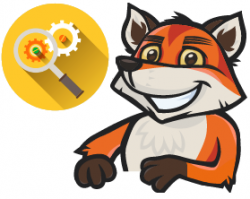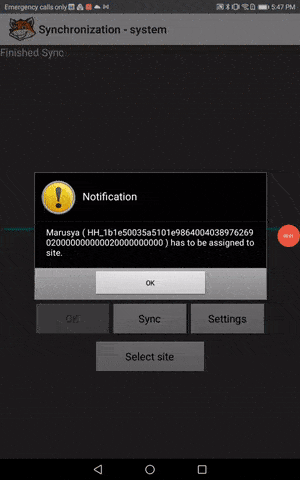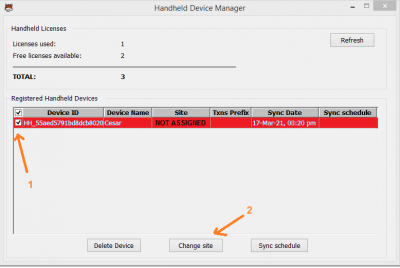Difference between revisions of "Handheld Synchronization"
Hermosillo.c (talk | contribs) |
Hermosillo.c (talk | contribs) |
||
| (One intermediate revision by the same user not shown) | |||
| Line 1: | Line 1: | ||
| − | |||
| − | |||
This page provides information and troubleshooting steps for resolving handheld synchronization issues in HandiFox. | This page provides information and troubleshooting steps for resolving handheld synchronization issues in HandiFox. | ||
| − | + | <div style="float:left">__TOC__</div> | |
| + | [[File:Foxtroubleshooting.png|right|250px]] | ||
| + | <br><br><br><br><br><br><br><br><br> | ||
==Issues Assigning a Device to a Site After Reinstalling, Updating, or Clearing App Data== | ==Issues Assigning a Device to a Site After Reinstalling, Updating, or Clearing App Data== | ||
[[File:Assigndevice.gif|thumb|right|Select Site Looping]]<br> | [[File:Assigndevice.gif|thumb|right|Select Site Looping]]<br> | ||
| Line 9: | Line 9: | ||
<br> | <br> | ||
| − | If you're unable to assign your handheld device after reinstalling or updating the handheld mobile application or clearing its data | + | If you're unable to assign your handheld device after reinstalling or updating the handheld mobile application, or after clearing its data, the synchronization may loop and prompt you to assign it to a site or location. In this case, you need to assign the device to a specific site in HandiFox's Integrated Module. In QuickBooks, go to ''File → HandiFox → Handheld Device Manager'', mark the checkbox on the left of the device to which you want to assign a site/location, then click '''Change Site''' to assign the device to a specific site/location. |
<br><br><br> | <br><br><br> | ||
| Line 25: | Line 25: | ||
<br> | <br> | ||
<br> | <br> | ||
| − | {{Warningshort | If the device | + | {{Warningshort | If the device is not highlighted in red and displays the name of site under the column '''Site''', and you want to assign/changing it to a different site, a warning will appear. If you proceed, you will need to reinstall the application or clear its data in order to continue synchronizing. See the pictures below:}} |
<br> | <br> | ||
[[File:Changesitepopup.PNG | 250px ]] [[File:Reinstallchangesite.PNG |300px ]] | [[File:Changesitepopup.PNG | 250px ]] [[File:Reinstallchangesite.PNG |300px ]] | ||
| − | <br> | + | <br><br> |
| − | [[File:info-sign.png | 25px ]] We recommend switching sites directly from the handheld device on the '''Synchronization''' screen | + | [[File:info-sign.png | 25px ]] We recommend switching sites directly from the handheld device on the '''Synchronization''' screen. This prevents having to reinstall the application or clear its data, which may cause loss of unsynchronized data. Click [[Managing_Handheld_Devices#Switching_Sites.2FLocations_on_the_Handheld_Device|here]] to learn more about Switching Sites. |
<br> | <br> | ||
<br> | <br> | ||
Latest revision as of 20:23, 27 August 2025
This page provides information and troubleshooting steps for resolving handheld synchronization issues in HandiFox.
Issues Assigning a Device to a Site After Reinstalling, Updating, or Clearing App Data
If you're unable to assign your handheld device after reinstalling or updating the handheld mobile application, or after clearing its data, the synchronization may loop and prompt you to assign it to a site or location. In this case, you need to assign the device to a specific site in HandiFox's Integrated Module. In QuickBooks, go to File → HandiFox → Handheld Device Manager, mark the checkbox on the left of the device to which you want to assign a site/location, then click Change Site to assign the device to a specific site/location.
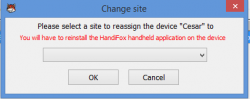
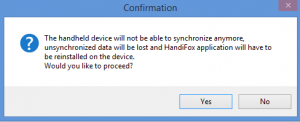
![]() We recommend switching sites directly from the handheld device on the Synchronization screen. This prevents having to reinstall the application or clear its data, which may cause loss of unsynchronized data. Click here to learn more about Switching Sites.
We recommend switching sites directly from the handheld device on the Synchronization screen. This prevents having to reinstall the application or clear its data, which may cause loss of unsynchronized data. Click here to learn more about Switching Sites.
Back to Troubleshooting