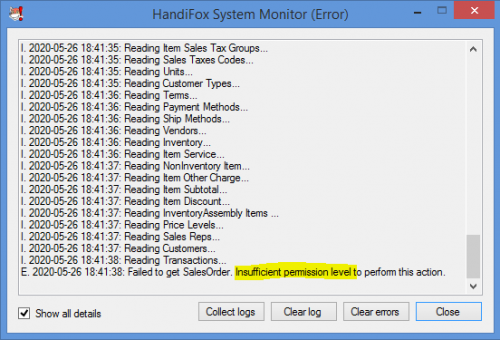Difference between revisions of "Troubleshooting"
Hermosillo.c (talk | contribs) |
Hermosillo.c (talk | contribs) |
||
| Line 113: | Line 113: | ||
<br> | <br> | ||
=== Zebra Scanners === | === Zebra Scanners === | ||
| − | <br> | + | ==== Scanner not finding/locating items after reinstalling, updating or clearing the mobile app's data ==== |
| + | ''I reinstalled/updated the mobile application or cleared the mobile application's data, and now the scanner won't locate or pick any items up''<br> | ||
| + | |||
| + | Assuming you didn't delete your [[Setting_Up_and_Configuring_Scanner#Creating_a_DataWedge_Profile_.28for_Zebra_Devices.29|HandiFox DataWedge Profile]], all you need to do is "re-enable" your DataWedge profile.<br> | ||
| + | |||
| + | Simply go to Admin Settings Select scanner (make sure it says '''DataWedge''' in the input field to the left of the '''Scan Bluetooth''' button) | ||
{{Gototop}} | {{Gototop}} | ||
<br> | <br> | ||
| + | ==== Issues | ||
== Miscellaneous == | == Miscellaneous == | ||
Revision as of 20:03, 22 March 2021
Contents
Installation
QuickBooks Permission Errors
It is strongly recommended logging into QuickBooks as "Admin" or a user that has Admin-like permissions. If you encounter a warning displaying Failed to get .... Insufficient permission level to perform this action, it means the user currently logged-in user lacks some of the minimum permissions required by QuickBooks to access data necessary for the proper functioning of HandiFox.
Fixing this issue requires the Admin to grant read or full permissions to any user who logs in to QuickBooks on the computer on which HandiFox is installed. Granting new permissions can be done via Company → Users → Set Up Users and Roles... Below is a summary of the minimum permissions a QuickBooks user should have to ensure the proper functioning of HandiFox.
List of Permissions
| Area | Activities | Access Level |
|---|---|---|
| ACCOUNTING | ||
| General Journal | VIEW | |
| BANKING | ||
| Checks | VIEW | |
| Credit card charges | VIEW | |
| CENTERS | ||
| Customer center | FULL | |
| Vendor center | FULL | |
| CUSTOMERS & RECEIVABLES | ||
| Credit card refunds | VIEW | |
| Credit Memos | FULL | |
| Invoices | FULL | |
| Receive Payments | FULL | |
| Sales Orders | FULL | |
| Sales Receipts | FULL | |
| Statement Charges | VIEW | |
| Area | Activities | Access Level |
|---|---|---|
| LISTS | ||
| Chart of Accounts | VIEW (without balances) | |
Customer & Vendor Profile:
|
| |
| Inventory Site List | FULL | |
| Item List | FULL | |
| Other Names List | VIEW | |
| Price Level List | VIEW | |
| Price Rule List | VIEW | |
| SALES TAX | ||
| Sales Tax Code List | VIEW | |
| VENDORS & PAYABLES | ||
| Adjust Quantity on Hand | FULL | |
| Build Assemblies | FULL | |
| Enter Bills | VIEW | |
| Item Receipts | FULL | |
| Purchase Orders | FULL | |
| Transfer Inventory | FULL | |
Handheld Synchronization
Scanning
Zebra Scanners
Scanner not finding/locating items after reinstalling, updating or clearing the mobile app's data
I reinstalled/updated the mobile application or cleared the mobile application's data, and now the scanner won't locate or pick any items up
Assuming you didn't delete your HandiFox DataWedge Profile, all you need to do is "re-enable" your DataWedge profile.
Simply go to Admin Settings Select scanner (make sure it says DataWedge in the input field to the left of the Scan Bluetooth button)
==== Issues
Miscellaneous