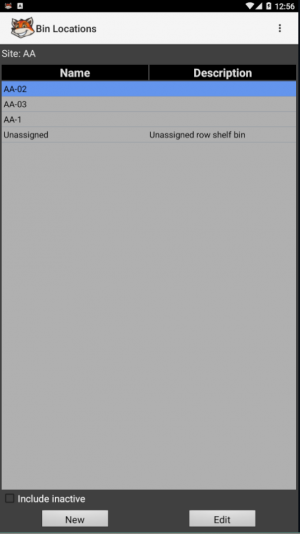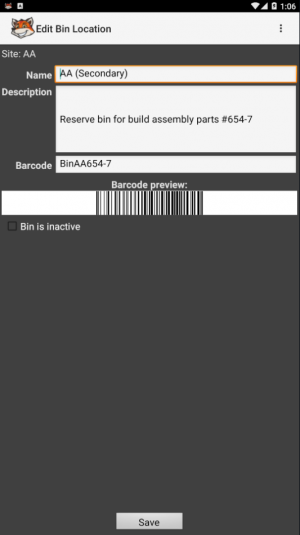Difference between revisions of "Multi-Location and Bins"
Hermosillo.c (talk | contribs) (Created page with "== Sites == == Bins == ===Bin Locations=== The '''Bin Locations''' screen allows you to manage bin locations for the current inventory site. File:Binloc.PNG|300px|thumb|lef...") |
Hermosillo.c (talk | contribs) |
||
| Line 11: | Line 11: | ||
* New button allows you to create a new bin location using the New Bin Location window. | * New button allows you to create a new bin location using the New Bin Location window. | ||
* Edit button allows you to edit currently highlighted bin location using Edit Bin Location window. | * Edit button allows you to edit currently highlighted bin location using Edit Bin Location window. | ||
| + | <br> | ||
| + | <br> | ||
| + | <br> | ||
| + | <br> | ||
| + | |||
===Creating and Editing Bins on the Handheld Device=== | ===Creating and Editing Bins on the Handheld Device=== | ||
The '''New/Edit Bin Location''' screen allow the user to create a new bin location or edit an existing one. | The '''New/Edit Bin Location''' screen allow the user to create a new bin location or edit an existing one. | ||
Revision as of 20:12, 13 July 2020
Sites
Bins
Bin Locations
The Bin Locations screen allows you to manage bin locations for the current inventory site.
This screens lists all active bin locations that exist within the current inventory site.
- Include Inactive checkbox defines whether inactive bin locations are shown on the list.
- New button allows you to create a new bin location using the New Bin Location window.
- Edit button allows you to edit currently highlighted bin location using Edit Bin Location window.
Creating and Editing Bins on the Handheld Device
The New/Edit Bin Location screen allow the user to create a new bin location or edit an existing one.
Use the appropriate fields to edit the Name and Description of the bin you are creating/editing.
Bin locations can be assigned a barcode to be used to indicate them through scanning, when applicable. To assign a barcode to the bin, use the Barcode field to enter the sequence manually, scan a barcode with your wireless scanner, or use the Scan button to scan a barcode with device's camera (see Scanning Barcodes). The Bin is Inactive checkbox defines whether current bin is active/inactive. Check it to make the bin inactive, and uncheck it to activate the bin again.
Tap the Save button to apply the changes you've made and return to the previous screen. If you don't want to save the changes, press the Back (← or <) key on the device and then tap No in the shown dialog window.