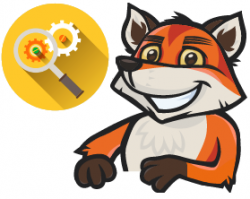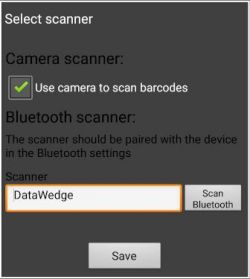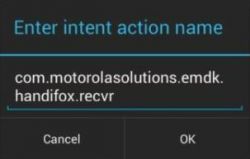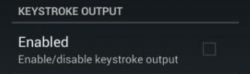Difference between revisions of "Scanning and Barcoding"
Hermosillo.c (talk | contribs) |
Hermosillo.c (talk | contribs) |
||
| (3 intermediate revisions by the same user not shown) | |||
| Line 4: | Line 4: | ||
<br><br><br><br><br><br><br><br><br> | <br><br><br><br><br><br><br><br><br> | ||
==Zebra Handheld Android Devices with Built-in Barcode Scanners== | ==Zebra Handheld Android Devices with Built-in Barcode Scanners== | ||
| − | + | ===The scanner does not find or pick items after reinstalling or updating the HandiFox mobile app, or after clearing app data.=== | |
[[File:Dw14.jpg | right | 250px]] | [[File:Dw14.jpg | right | 250px]] | ||
<br> | <br> | ||
| Line 35: | Line 35: | ||
|- | |- | ||
| The scanner beeps when reading a barcode, but nothing happens in HandiFox (literally nothing at all). | | The scanner beeps when reading a barcode, but nothing happens in HandiFox (literally nothing at all). | ||
| − | || Double-check the settings of your [[Setting_Up_and_Configuring_Scanner#Creating_a_DataWedge_Profile_.28for_Zebra_Devices.29|HandiFox profile in DataWedge]], '''especially''' the '''Intent Action Name''' {{Info | '''Intent Action Name:''' <big>'''''com.motorolasolutions.emdk.handifox.recvr'''''</big> (no spaces at the beginning or in between characters!)}}. [[File:Dw12.jpg | 250px]] | + | || Double-check the settings of your [[Setting_Up_and_Configuring_Scanner#Creating_a_DataWedge_Profile_.28for_Zebra_Devices.29|HandiFox profile in DataWedge]], '''especially''' the '''Intent Action Name'''<br> {{Info | '''Intent Action Name:''' <big>'''''com.motorolasolutions.emdk.handifox.recvr'''''</big> (no spaces at the beginning or in between characters!)}}.<br> [[File:Dw12.jpg | 250px]] |
|- | |- | ||
| After scanning an item, its product code gets entered in the search field in HandiFox. | | After scanning an item, its product code gets entered in the search field in HandiFox. | ||
| Line 47: | Line 47: | ||
<br><br> | <br><br> | ||
Go to [[Troubleshooting]] | Go to [[Troubleshooting]] | ||
| + | |||
==Bluetooth Scanners== | ==Bluetooth Scanners== | ||
| − | + | ===Barcodes are not being picked and are typed into text fields instead=== | |
| + | '''Problem:''' "When scanning barcodes with a Bluetooth scanner, nothing happens, or the barcode numbers are typed into text fields instead of the item being picked or located." | ||
| + | <br> | ||
| + | HandiFox requires barcode scanners to be paired in Bluetooth SPP mode. By default, most scanners are set to HID mode, which can cause issues such as items not being picked or barcode numbers being typed into text fields. Follow these steps to configure your scanner correctly:<br> | ||
| + | '''Solution:''' | ||
| + | {{infoshort| Steps 2, 4, and 9 may be optional in some cases, but we strongly recommend completing them.}} | ||
| + | #Completely close '''HandiFox'''. | ||
| + | #Unpair or remove the scanner from Bluetooth settings. | ||
| + | #Turn off '''Bluetooth'''. | ||
| + | #Scan the '''Factory Settings''' (or '''Factory Defaults''') barcode/QR code. | ||
| + | #Scan the '''SPP''' Mode barcode/QR code. | ||
| + | ##If the manual includes two SPP barcodes/QR codes (Discoverable and Undiscoverable), scan the one labeled Discoverable. | ||
| + | ##Turn ''Bluetooth'' back on. | ||
| + | #Pair the scanner again. | ||
| + | #Open '''HandiFox'''. | ||
| + | #Go to ''Admin → Settings → Select Scanner''. | ||
| + | #Uncheck the option '''Use camera…'''. | ||
| + | #Tap '''''Scan Bluetooth'''''. | ||
| + | #Select your scanner. | ||
| + | #Tap '''''Save'''''. | ||
| + | <br> | ||
| + | {{Gototop}} | ||
| + | <br><br> | ||
| + | Go to [[Troubleshooting]] | ||
| + | <br> | ||
| + | ===Known problems that may arise when testing if your scanner works in HandiFox=== | ||
| + | {| class="wikitable" | ||
| + | |-style="font-style: italic; color: blue; text-align:center; border-style: solid; border-width: 2px 2px 2px 2px; | ||
| + | | '''Problem'''|| '''Tips''' | ||
| + | |- | ||
| + | | The scanner doesn't recognize the barcode at all (doesn't beep). | ||
| + | || The barcode label could be damaged or poorly printed, so it is not readable. Try another one. Also see the next problem. | ||
| + | |- | ||
| + | | When scanning labels, HandiFox always gives the '''''"Cannot find scanned item"''''' message for all your products. | ||
| + | || You need to assign correct barcodes to your products in HandiFox. Click [[Barcoding#Assigning_Barcodes|here]] to learn about assigning barcodes in HandiFox | ||
| + | |- | ||
| + | | The scanner fails to recognize all or a large part of your product labels. | ||
| + | || In rare cases, some barcodes may use a symbology that is not activated on your Bluetooth scanner by default. Most barcodes use standard codes (like Code 128), but the barcode you are trying to scan may use a different symbology. | ||
| + | To resolve this: | ||
| + | #Locate the scanner’s user manual. | ||
| + | #Find the section that lists barcodes for activating or enabling symbologies/decoders. | ||
| + | #Scan the barcode(s) corresponding to the symbology used by your barcodes. | ||
| + | #After scanning, [[Setting_Up_and_Configuring_Scanner#Testing_Scanner|test]] your scanner in HandiFox. | ||
| + | [[file:Info-sign.png]] '''Tip:''' If you are unsure which symbology is needed, it’s safe to enable all available symbologies listed in the manual or, contact [mailto:support@handifox.com support] . | ||
| + | |} | ||
| + | <br> | ||
{{Gototop}} | {{Gototop}} | ||
<br><br> | <br><br> | ||
Go to [[Troubleshooting]] | Go to [[Troubleshooting]] | ||
| + | <br> | ||
Latest revision as of 18:46, 28 August 2025
This troubleshooting page provides guidance for resolving scanning and barcoding issues and helps ensure your scanners continue to work properly with HandiFox.
Zebra Handheld Android Devices with Built-in Barcode Scanners
The scanner does not find or pick items after reinstalling or updating the HandiFox mobile app, or after clearing app data.
Solution:
- Go to Admin → Settings → Select scanner.
- Check the input field to the left of the Scan Bluetooth button:
- If it says DataWedge, proceed to re-enable the profile.
- If it does not say DataWedgeBold text, you can manually input DataWedge (capital D, capital W).
- Tap Save and test your scanner.
Go to Troubleshooting
Known problems that may arise when testing if your scanner works in HandiFox
| Problem | Tips |
| The scanner doesn't recognize the barcode at all (doesn't beep). | The barcode label could be damaged or poorly printed, so it is not readable. Try another one. Also see the next problem. |
| The scanner fails to recognize all or a large part of your product labels. | Perhaps the correct decoder for your label type is not active. Go back to the profile in DataWedge, find the Barcode Input section and tap on Decoders. Enable more decoders (perhaps all of them, just in case). |
| The scanner beeps when reading a barcode, but nothing happens in HandiFox (literally nothing at all). | Double-check the settings of your HandiFox profile in DataWedge, especially the Intent Action Name |
| After scanning an item, its product code gets entered in the search field in HandiFox. | Go back to the HandiFox profile in DataWedge and make sure Keystroke Output is disabled. |
| When scanning labels, HandiFox always gives the "Cannot find scanned item" message for all your products. | You need to assign correct barcodes to your products in HandiFox. Click here to learn about assigning barcodes in HandiFox |
Go to Troubleshooting
Bluetooth Scanners
Barcodes are not being picked and are typed into text fields instead
Problem: "When scanning barcodes with a Bluetooth scanner, nothing happens, or the barcode numbers are typed into text fields instead of the item being picked or located."
HandiFox requires barcode scanners to be paired in Bluetooth SPP mode. By default, most scanners are set to HID mode, which can cause issues such as items not being picked or barcode numbers being typed into text fields. Follow these steps to configure your scanner correctly:
Solution:
- Completely close HandiFox.
- Unpair or remove the scanner from Bluetooth settings.
- Turn off Bluetooth.
- Scan the Factory Settings (or Factory Defaults) barcode/QR code.
- Scan the SPP Mode barcode/QR code.
- If the manual includes two SPP barcodes/QR codes (Discoverable and Undiscoverable), scan the one labeled Discoverable.
- Turn Bluetooth back on.
- Pair the scanner again.
- Open HandiFox.
- Go to Admin → Settings → Select Scanner.
- Uncheck the option Use camera….
- Tap Scan Bluetooth.
- Select your scanner.
- Tap Save.
Go to Troubleshooting
Known problems that may arise when testing if your scanner works in HandiFox
| Problem | Tips |
| The scanner doesn't recognize the barcode at all (doesn't beep). | The barcode label could be damaged or poorly printed, so it is not readable. Try another one. Also see the next problem. |
| When scanning labels, HandiFox always gives the "Cannot find scanned item" message for all your products. | You need to assign correct barcodes to your products in HandiFox. Click here to learn about assigning barcodes in HandiFox |
| The scanner fails to recognize all or a large part of your product labels. | In rare cases, some barcodes may use a symbology that is not activated on your Bluetooth scanner by default. Most barcodes use standard codes (like Code 128), but the barcode you are trying to scan may use a different symbology.
To resolve this:
|
Go to Troubleshooting