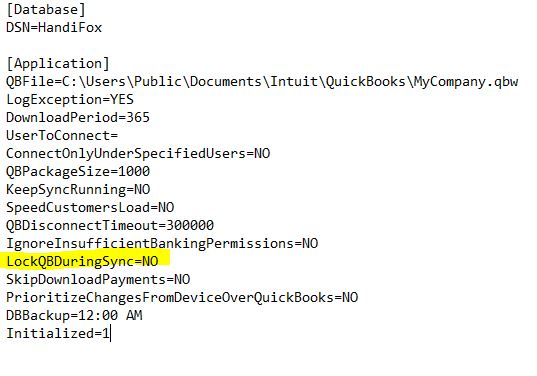Difference between revisions of "QuickBooks Synchronization"
Jump to navigation
Jump to search
Hermosillo.c (talk | contribs) |
Hermosillo.c (talk | contribs) |
||
| Line 9: | Line 9: | ||
<br> | <br> | ||
'''Step 2. Open the configuration file''' | '''Step 2. Open the configuration file''' | ||
| − | *Right-click the HandiFox.ini file and select Open with > Notepad (or another text editor). | + | *Right-click the '''HandiFox.ini''' file and select Open with > Notepad (or another text editor). |
<br> | <br> | ||
'''Step 3. Find the lock setting''' | '''Step 3. Find the lock setting''' | ||
| Line 30: | Line 30: | ||
<br> | <br> | ||
That’s it. HandiFox will now synchronize with QuickBooks without locking it, so you can continue working while the sync is running. | That’s it. HandiFox will now synchronize with QuickBooks without locking it, so you can continue working while the sync is running. | ||
| − | <br> | + | <br><br> |
{{Gototop}} | {{Gototop}} | ||
| + | <br><br> | ||
| + | [[Frequently_Asked_Questions|Go to Frequently Asked Questions]] | ||
<br> | <br> | ||
Revision as of 23:42, 26 August 2025
Contents
Every time HandiFox synchronizes, QuickBooks locks. Is there a way to synchronize without locking QuickBooks?
If QuickBooks locks every time HandiFox synchronizes with it, there is a simple fix. By changing one setting in the HandiFox.ini configuration file, you can prevent QuickBooks from locking while HandiFox syncs.
Step 1. Locate the HandiFox configuration file
- Find the file named HandiFox.ini. By default, it is located in the HandiFox installation folder, usually C:\Program Files (x86)\Tecom Group\HandiFox
Step 2. Open the configuration file
- Right-click the HandiFox.ini file and select Open with > Notepad (or another text editor).
Step 3. Find the lock setting
- In the HandiFox.ini file, go to the section [Application].
- Look for the parameter LockQuickBooksDuringSync=
Step 4. Change the setting
- Replace YES with NO (use all capital letters).
Step 5. Save your changes
- Save the file and close the text editor.
Step 6. Restart the HandiFox connections
- Locate the HandiFox icon near the clock in the Windows system tray.
- Right-click the icon and select Stop QuickBooks Connection.
- Right-click the icon again and select Stop Handheld Connection.
- Right-click the icon again and select Start Handheld Connection.
- Right-click the icon again and select Start QuickBooks Connection.
That’s it. HandiFox will now synchronize with QuickBooks without locking it, so you can continue working while the sync is running.
Go to Frequently Asked Questions
HandiFox cannot find my company file after renaming or moving it. How do I fix this?
Click here for instructions on how to point HandiFox to the current QuickBooks company file location.