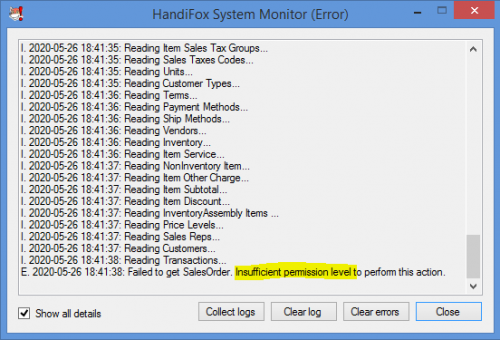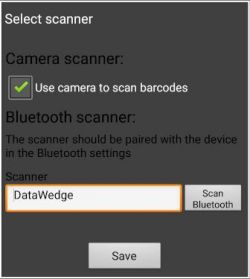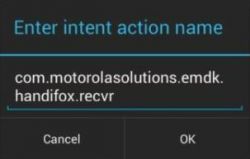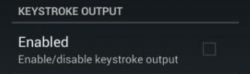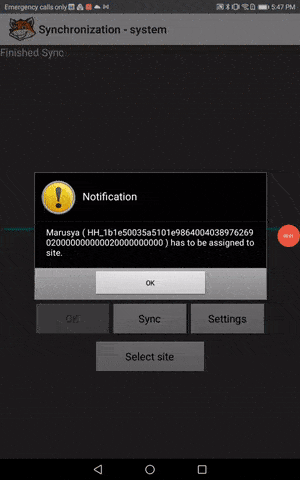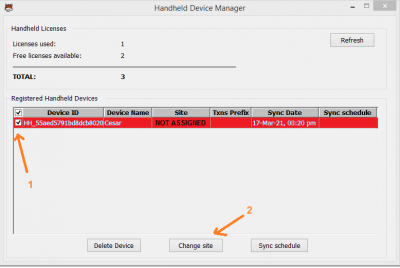Troubleshooting
This section covers common issues related to HandiFox, QuickBooks connections, handheld device synchronization, scanning, and miscellaneous problems.
Contents
Installation
QuickBoooks Connection and QuickBooks Synchronization
This section covers common issues and solutions related to connecting HandiFox to QuickBooks and synchronizing data between QuickBooks and your handheld devices.
Restore the Connection Between HandiFox and QuickBooks
Problem: Sometimes you may notice that transactions or other data created or updated on handheld devices:
- Do not upload to QuickBooks
- Do not download from QuickBooks to the handheld device
- Warning messages in HandiFox Monitor, such as:
*Connecting to QuickBooks under user x (repeated several times without connecting) *Cannot connect to QuickBooks *Cannot connect to ComAdapter.exe
These issues indicate that HandiFox is having trouble connecting to QuickBooks through the ComAdapter.
Solution: Restoring the connection is straightforward by restarting the ComAdapter (ComAdapter.exe).
Steps:
- Open Task Manager on your computer.
- Go to the Details tab.
- Locate ComAdapter.exe in the list of processes.
- Right-click ComAdapter.exe and select End Task or End Process Tree.
- Navigate to the HandiFox installation folder (usually C:\Program Files (x86)\Tecom Group\HandiFox)
- Launch ComAdapter.exe manually by double-clicking the file.
QuickBooks Permission Errors
If you see error messages like:
"Failed to get ... Insufficient permission level to perform this action"
It means the current logged-in QuickBooks user lacks the minimum permissions required for HandiFox to function properly.
Solution:
Log in as a QuickBooks Admin and grant the necessary permissions to the users who log in to the company file on the computer where HandiFox is installed.
Granting new permissions can be done via Company → Users → Set Up Users and Roles...
Below is a summary of the minimum permissions a QuickBooks user should have to ensure the proper functioning of HandiFox.
List of Permissions
| Area | Activities | Access Level |
|---|---|---|
| ACCOUNTING | ||
| General Journal | VIEW | |
| BANKING | ||
| Checks | VIEW | |
| Credit card charges | VIEW | |
| CENTERS | ||
| Customer center | FULL | |
| Vendor center | FULL | |
| CUSTOMERS & RECEIVABLES | ||
| Credit card refunds | VIEW | |
| Credit Memos | FULL | |
| Invoices | FULL | |
| Receive Payments | FULL | |
| Sales Orders | FULL | |
| Sales Receipts | FULL | |
| Statement Charges | VIEW | |
| Area | Activities | Access Level |
|---|---|---|
| LISTS | ||
| Chart of Accounts | VIEW (without balances) | |
Customer & Vendor Profile:
|
| |
| Inventory Site List | FULL | |
| Item List | FULL | |
| Other Names List | VIEW | |
| Price Level List | VIEW | |
| Price Rule List | VIEW | |
| SALES TAX | ||
| Sales Tax Code List | VIEW | |
| VENDORS & PAYABLES | ||
| Adjust Quantity on Hand | FULL | |
| Build Assemblies | FULL | |
| Enter Bills | VIEW | |
| Item Receipts | FULL | |
| Purchase Orders | FULL | |
| Transfer Inventory | FULL | |
Handheld Synchronization
Scanning
Zebra Scanners
Scanner does not find or pick items after reinstalling/updating the mobile app or clearing data.
Solution:
- Go to Admin → Settings → Select scanner.
- Check the input field to the left of the Scan Bluetooth button:
- If it says DataWedge, proceed to re-enable the profile.
- If it does not say DataWedgeBold text, you can manually input DataWedge (capital D, capital W).
- Tap Save and test your scanner.
Known problems that may arise when testing if your scanner works in HandiFox
| Problem | Tips |
| The scanner doesn't recognize the barcode at all (doesn't beep). | The barcode label could be damaged or poorly printed, so it is not readable. Try another one. Also see the next problem. |
| The scanner fails to recognize all or a large part of your product labels. | Perhaps the correct decoder for your label type is not active. Go back to the profile in DataWedge, find the Barcode Input section and tap on Decoders. Enable more decoders (perhaps all of them, just in case). |
| The scanner beeps when reading a barcode, but nothing happens in HandiFox (literally nothing at all). | Double-check the settings of your HandiFox profile in DataWedge, especially the Intent Action Name |
| After scanning an item, its product code gets entered in the search field in HandiFox. | Go back to the HandiFox profile in DataWedge and make sure Keystroke Output is disabled. |
| When scanning labels, HandiFox always gives the "Cannot find scanned item" message for all your products. | You need to assign correct barcodes to your products in HandiFox. Click here to learn about assigning barcodes in HandiFox |
Bluetooth Scanners
Miscellaneous
Issues assigning device after reinstalling, updating or clearing data up
If you're unable to assign your handheld device after reinstalling or updating the handheld mobile application or clearing its data up and, the synchronization loops, prompting you to assign it to a site/location, you need to assign it to a specific site in HandiFox's Integrated Module. In QuickBooks, go to File → HandiFox → Handheld Device Manager, mark the checkbox on the left of the device to which you want to assign a site/location and, click on Change Site to assign the device to a specific site/location.
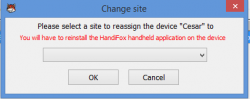
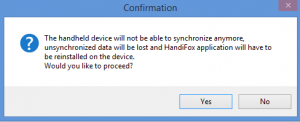
![]() We recommend switching sites directly from the handheld device on the Synchronization screen to avoid having to reinstall the application or clear its data and, losing any unsynchronized data. Click here to know more about Switching Sites.
We recommend switching sites directly from the handheld device on the Synchronization screen to avoid having to reinstall the application or clear its data and, losing any unsynchronized data. Click here to know more about Switching Sites.
How to Launch Task Manager
Option 1: Keyboard Shortcut (Fastest)
- Press Ctrl + Shift + Esc simultaneously.
Option 2: Ctrl + Alt + Delete Screen
- Press Ctrl + Alt + Delete simultaneously.
- Select Task Manager from the menu.
Option 3: Right-Click Taskbar
- Right-click an empty area on the taskbar.
- Select Task Manager from the context menu.
Option 4: Start Menu Search
- Click Start or press the Windows key.
- Type Task Manager and press Enter or click the app.
Option 5: Run Dialog
- Press Windows key + R to open the Run dialog.
- Type taskmgr and press Enter.
Option 6: Command Prompt or PowerShell
- Open Command Prompt or PowerShell.
- Type taskmgr and press Enter.